Digital Wallet
Simplify the way you pay online and on the go with IECU’s all-inclusive digital wallet including Apple Pay, Android Pay and Samsung Pay. All IECU credit and debit cards can be safely stored with each of these digital payment options to make contactless, private and secure purchases at thousands of nationwide participating retailers. Digital wallets also allow purchases directly from your device without a separate login to complete your payment into…how cool is that?!
Digital payments are seen as more secure than traditional payment methods, as your digital payments are protected by your fingerprint or a passcode on all transactions. In doing so, a unique account number is transmitted to the merchant for payment instead of your card number. On top of that, you are also protected by Zero Liability protection against unauthorized purchases from Visa and MasterCard.
Apple Pay
To complete purchases and in-app payments with your iPhone6 (or later) or Apple Watch:
- iPhone6 or later running iOS 8.1 or later: Tap the Apple Passbook app. You’ll then be able to add and manage your IECU cards in Apple Pay.
- Apple Watch: Double-click the side button and hold the face of your watch up to the reader. A pulse and tone will confirm that your payment information has been sent and received.
- iPad Air 2 or iPad Mini 3 (in-app payments only): Go to settings, open Passbook and click on Apple Pay.
Remember to use the same contact information as your iTunes and Apple Pay accounts that you use at IECU for successful enrollment. Happy shopping!
Samsung Pay
To complete purchases and in-app payments with your Samsung device:
- Select Apps from the home screen and select Samsung Pay.
- Select add a credit or debit card and place your IECU card inside the frame so that your full card number and expiration date can be captured. If your card cannot be captured, manually enter the card.
- Enter your billing information and accept the terms and conditions. You may be asked to enter your one-time password to validate your identity.
- Your card will then be verified by Visa/MasterCard in approximately 5-10 minutes. It will then be ready for immediate use. Happy shopping!
Android Pay
To complete purchases and in-app payments with your Android device:
- Download the Android Pay app from the Google Play Store and sign into your Google account.
- Select “add credit or debit card” and place your IECU card inside the frame so that your full card number and expiration date can be captured. If your card cannot be captured, manually enter the card.
- Confirm the CVC number and accept the terms and conditions.
- Android Pay will then verify your card with IECU. You’ll be asked to provide a verification code provided to you via email or text. After the verification is complete it will then be ready for immediate use. Happy shopping!